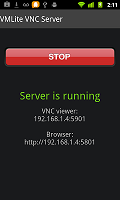
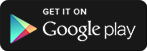
 (scan to install)
(scan to install)(1) VMLite VNC Server - view and control your Android phones and tablets remotely from a PC, the first and only VNC Server that works on any Android devices, whether rooted or not. It works on ARM or x86 devices and virtual machines.